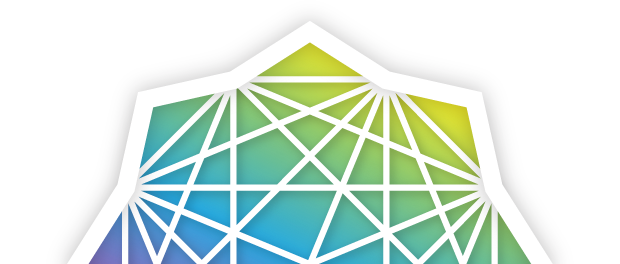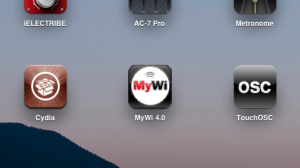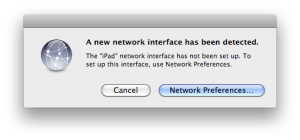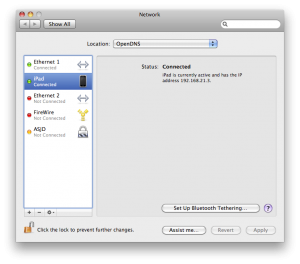OSC and iPad on a USB connection
Making music with the iPad is great, and I am planning to use this amazing device on stage, but there is one last thing holding me.
The iPad’s WiFI connection has the reputation of not being the most reliable, and I just don’t want to believe if it is okay to use it on stage, I need to be sure. The lack of an Ethernet port is indeed a strong selling point for Jazz-Mutant’s Lemur.
Six month ago, a friend told me that he was using TouchOSC and his iPhone 3GS plugged into the computer using a USB cable. A nice wired connection that he had, but it was only after he subscripbed to a tethering plan, and it sucks to pay big bucks if you don’t need to browse the internet.
There’s a solution if you are ready to jailbreak your iPad. I don’t use my iPad for critical applications, so, in case things go wrong, and since it is a WiFI only model, I will be able to merely restore the backed-up applications and settings using iTunes.
First of all you need to know that this recipes ultimately involves the purchase of the application MyWi 4. Hopefully you can try it out for a 15 days period. If you like this software you will be able to purchase it for $19.99, which is a nice deal I think.
Disclaimer: If you want to try, I will give in this post all the necessary steps to enable USB tethering on the iPad. Please note that this is just a report of a personal experience, and I won’t take any responsibility if you have forgotten to backup your data, or if anything goes wrong.
My iPad is a 16 GB, WiFI only model, and I believe this procedure will work on other 3G models as well. Now that you are warned, here are a few things to check and perform before actually starting:
- check that your have iOS 3.2 on your iPad and no higher. If you have iOS 3.2.1, wait a few days or weeks that Spirit has been updated for your device.
- check that your iPad is activated, meaning that it is not stuck on the “Connect to iTunes” black screen.
- plug your iPad on a computer and wait for the syncing to complete.
- did I said that your iPad needs to be properly backed-up ?
You have to jailbreak your iPad in order to use Cydia, an applications repository and installer.
- Go to Spirit’s homepage, download the right version for you (Mac, Windows or Linux) and read the instructions.
- Your iPad is still plugged into the Mac, so launch Spirit and click the button. It should take only a snap of a second, and your iPad will be ready to reboot.
- It will display a funny looking background with a progress bar. When the process is complete, the device restarts again.
- You should have Cydia now installed on your home screen (check the other pages if you don’t find it). Tap on the “Search” tab bar button and search for MyWi 4
- Tap on the result of the search to display the page for this software, and tap on the blue “install” button on the upper right of the screen, then wait for things to complete.
At this point, Cydia and MyWi 4 have been installed.
Now is the time for configuration:
- Open MyWi 4, it will ask you for a RockYourPhone ID. (RockYourPhone is like the AppStore for jailbroken applications.) So, create your own or use an existing one, then validate the form.
- Restart the application, a demo license should have been installed automatically and you are ready to use the application. (NOTE: I had a strange behavior at this right moment, it seems that the application needed to restart again, but the message was unclear)
- Activate USB tethering by turning on the button next to “MyWi USB”, there should be no other option. I would also recommend you scroll down the view, and change the display status. I personally prefer to use the Status Bar Icon instead of the big and intrusive blue bar, which I believe is handy if you are sharing an expansive 3G connection and you need to know how much time has been spent.
- Your iPad will ask to reboot in order to activate this feature …
Once tethering has been configured and the iPad rebooted, you will notice that your Mac has detected a new Network port.
Click on “Network Preferences …” and click on the “Apply” button on the bottom right.
Now that your iPad and Mac are connected together, you can turn off WiFI on the iPad, and enjoy a wireless-free connection while your device is maintaining its battery charge.
Finally, start OSCulator, and you will be able to use any OSC enabled (e.g. TouchOSC) application with reliable performances. Not to mention, that no configuration is needed on the host computer. If you use another computer, just plug the USB cable and let’s rock!