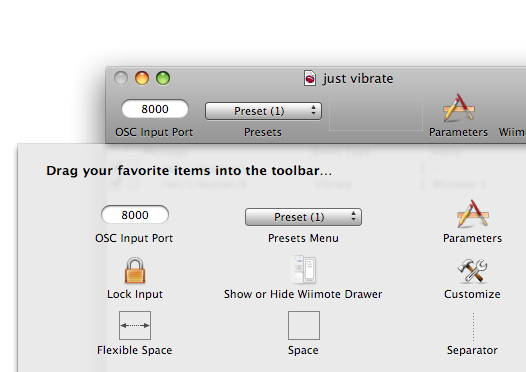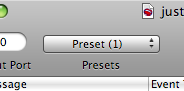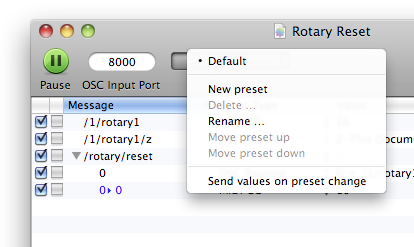Table of Contents
Presets
Concept
The Presets feature is a powerful way to change the whole running configuration to another.
For example, if you are controlling a software, with the press of a button you can control another one with the same inputs.
This opens the door to a lot of creative opportunities, because it means you can use the same input for many different contexts, without having to manage multiple documents.
Managing the Presets
Presets are managed with the toolbar item that looks like a drop-down menu. If you don't have this item in your menu bar, select the View menu and choose “Customize Toolbar …”, then drag the Presets Menu in your toolbar.
Every OSCulator document comes with a single preset named “Default”.
Create a new Preset
To create a new Preset, click on the Presets menu and select the item “New Preset”. Note that creating a preset actually copies the current preset, so you will not see any other change than a new preset name.
A new preset is always created with the configuration of the previous preset. From there, you can customize it and come back to the previous preset by selecting it in the Presets Menu.
Rename a Preset
A preset can have any name. To change it, select “Rename Preset …” in the Presets Menu.
Delete a Preset
You can delete any preset as long as there is at least one left in the document. To do this, select “Delete Preset …” in the Presets Menu.
Changing the order of the Presets
You can swap presets between them by choosing “Move Preset Up” or “Move Preset Down” in the Presets menu.
Send values on preset change
Checking this item will make every messages in a preset send their values again.
Consider the example of controlling a desk mixer with OSCulator and TouchOSC. Moving faders on TouchOSC will cause MIDI to be sent to the console. On the other hand, moving a fader on the console will update the display on TouchOSC. Since OSCulator has every OSC and MIDI message in the main list, enabling this option will have the effect of sending every MIDI messages to the console, and every OSC messages to TouchOSC on each preset change.
Selecting Presets
To select another preset, choose its name in the Presets Menu. You can also do this from an OSC message, by using the Presets Change Events.